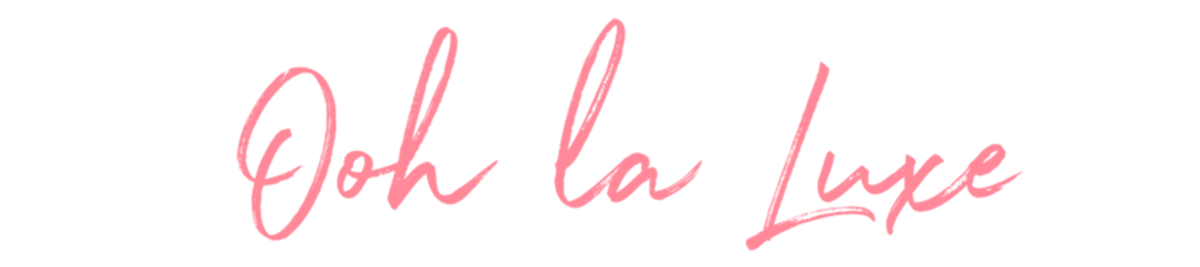We’re so excited for you to start editing the Ooh La Luxe way! Follow these simple steps to get started and share what you create with us using #oohlaluxepresets!
*Please note this preset is for Mobile Lightroom only, and will not work on Desktop Lightroom*
After you purchase the preset, download and sign-in to Lightroom.
-
We will send an email with a link to download (check your spam or use the search feature in your email if you don’t see it right away).
-
Click the link in the email. You’ll be taken to our website - Click on "Download Now" to download the DNG file.
-
Once downloaded, photo will save directly to your device (will be black).
-
Once saved, open the Lightroom app on your phone and create a new album titled “Ooh La Luxe Preset”.
-
Open the album, then you’ll see a photo icon with “+” symbol in the bottom right corner. Click it, then click “camera roll”.
-
You will see the preset in black that says “DNG” - select it, then click “Add Photo” to upload.
-
The DNG photo will appear in the Lightroom album. Click on the photo, then click the 3 dots (...) in the top right corner. Next, click “Copy Settings”, then “Ok”.
-
Create a new album to upload the photos you’d like to edit.
-
Choose the photo you want to edit, click on the 3 dots in the top right corner, then click “Paste Settings”.
And, voila! Your photo has just been Ooh La Luxefied! But the fun doesn’t have to stop here - feel free to make it your own by adjusting saturation, temperature, exposure and colors!
Repeat steps 11, 12 and 13 for each photo you want to edit. Get creative! Explore all the presets and see which work best for each photo you are working on.
Have fun - we can’t wait to see what you create! Share with us using #oohlaluxepresets